SSRS Interview Questions and Answers
1. How do u implement Cascading parameter?
The list of values for one parameter depends on the value chosen in preceding parameter.
Eg: Country --> State --> City
2. How to pass parameter from Report Viewer Control to sub report?
2. How to pass parameter from Report Viewer Control to sub report?
3. How to open another report in a new window from existing report?
Use a little javascript with a customized URL in the "Jump to URL" option of the Navigation tab.
="javascript:void(window.open('http://servername/reportserver?%2fpathto%2freport&rs:Command=Render&ProductCode="+Fields!ProductCode.Value+"'))"
Non-parameterized Solution
To get started, let's pop up a simple non parameterized report. Follow these instructions:
- Instead of using the "Jump to Report" option on the Navigation tab, use the "Jump to URL" option.
- Open the expression screen (Fx button).
- Enter the following:
="javascript:void(window.open('http://servername?%2freportserver%2fpathto%2freport&rs:Command=Render'))" - Click OK twice, then save and deploy the report.
Parameterized Solution
Assume you have a field called ProductCode. Normally, you might hard code that like this:
http://servername/reportserver?%2fpathto%2freport&rs:Command=Render&ProductCode=123
In this case, you want
to pass variables dynamically, using an available value from the source
dataset. You can think of it like this:
http://servername/reportserver?%2fpathto%2freport&rs:Command=Render&ProductCode=Fields!ProductCode.Value
The exact syntax in the "Jump to URL" (Fx) expression window will be:
="javascript:void(window.open('http://servername/reportserver?%2fpathto%2freport&rs:Command=Render&ProductCode="+Fields!ProductCode.Value+"'))"
4. How to pass parameter from chart to Table in same report?
5. How to apply custom Colors of chart report?
STEP1:
Create your custome
color palette in the report using Custom Code in your report. To do so,
click Report => Report Properties => Code and copy below code:
Private colorPalette As
String() = { "Blue", "Red", "Teal", "Gold", "Green","#A59D93",
"#B8341B", "#352F26", "#F1E7D6", "#E16C56", "#CFBA9B"}
Private count As Integer = 0
Private mapping As New System.Collections.Hashtable()
Public Function GetColor(ByVal groupingValue As String) As String
If mapping.ContainsKey(groupingValue) Then
Return mapping(groupingValue)
End If
Dim c As String = colorPalette(count Mod colorPalette.Length)
count = count + 1
mapping.Add(groupingValue, c)
Return c
End Function
STEP2:
In the Pie Chart, select Series Properties and select the Fill option from left side.
Now write following expression in the Color expression:
=code.GetColor(Fields!Year.Value)
Here Fields!Year.Value is a field of dataset which is used as Chart Category fields.
6. Can we have Table within a Table in SSRS report?
Yes. We can have Nested Tables.
7. How to apply stylesheet to SSRS Reports
select Report->Report Properties from the menu and then click the Code tab.
Function StyleElement (ByVal Element As String) As String
Select Case UCase(Element)
Case "TABLE_HEADER_BG"
Return "Red"
Case "TABLE_FOOTER_BG"
Return "Green"
Case "TABLE_HEADER_TEXT"
Return "White"t;
Case e Elsese
Return "Black”k”
End Select
End Function
Now apply this function to the style property of an element on the report.
=code.StyleElement("TABLE_HEADER_TEXT")
If you want apply dynamic styles to report, then create tables in sql server and insert style information into the tables.
Create a Dataset, specify the Stored Procedure.
example: =Fields!TABLE_HEADER_TEXT.Value
where TABLE_HEADER_TEXT is a value in the table.
8. Dynamic sorting, Dynamic Grouping in SSRS
Can be done using expressions.
9. Different types of Filters
The 2 types of filters in SSRS are:
Dataset Filter:
Filtering within the source query. When you implement a filter within
the data set, less data is sent from the source database server to the
Report Server - usually a good thing.
Report Filter: This
includes filtering after the source query has come back – on a data
region (like the Tablix), or a data grouping. When you implement a
filter within the report, when the report is re-executed again with
different parameter choices, the Report Server uses cached data rather
than returning to the database server.
Using a Dataset Filter is the most efficient method.
10. Difference between Filter and Parameter? Which one is better?
In case of Filters,
first the data will be fetched from the database, then the Filters are
applied on the fetched data. Filters are applied at run time first on
the dataset, and then on the data region, and then on the group, in
top-down order for group hierarchies.
To add a filter, we must specify a filter equation (expression). The data type of filtered data and value must match.
Parameters are applied
at the database level. The Data will be fetched based on parameters at
the database level using WHERE condition in the query.
Parameters are better than Filters in performance.
11. Optimization of Report
Report can be optimized in terms of Grouping, Filters.
Report can be optimized in terms of Grouping, Filters.
Report can be optimized through Caching, Snapshot and subscriptions.
12. I have 'State'
column in report, display the States in bold, whose State name starts
with letter 'A' (eg: Andhra pradesh, Assam should be in bold)
13. In which scenario you used Matrix Report
Use a matrix to display
aggregated data summaries, grouped in rows and columns, similar to a
PivotTable or crosstab. The number of rows and columns for groups is
determined by the number of unique values for each row and column
groups.
14. Image control in SSRS
An image is a report
item that contains a reference to an image that is stored on the report
server, embedded within the report, or stored in a database.
Image Source : Embedded
Local report images are embedded in the report and then referenced. When you embed an image, Report Designer MIME-encodes the image and stores it as text in the report definition.
When to Use:
When image is embedded locally within the report.
When you are required to store all images within the report definition.
Image Source : External
When you use an external image in a report, the image source is set to External and the value for the image is the URL to the image.
When to Use:
When images are stored in a File System, External File Share or Web Site.
Image Source : Database
If we add images that are stored in a database to report then such image is known as a data-bound image. Data-bound images can also be displayed from binary data (BLOB) stored in a database.
When to use:
When image is stored in a Database.
When you specify a dataset field that is bound to a database field that contains an image.
Image Source : Embedded
Local report images are embedded in the report and then referenced. When you embed an image, Report Designer MIME-encodes the image and stores it as text in the report definition.
When to Use:
When image is embedded locally within the report.
When you are required to store all images within the report definition.
Image Source : External
When you use an external image in a report, the image source is set to External and the value for the image is the URL to the image.
When to Use:
When images are stored in a File System, External File Share or Web Site.
Image Source : Database
If we add images that are stored in a database to report then such image is known as a data-bound image. Data-bound images can also be displayed from binary data (BLOB) stored in a database.
When to use:
When image is stored in a Database.
When you specify a dataset field that is bound to a database field that contains an image.
15. Role of Report Manager
Deploying the reports onto the web server.
Delivering the reports through E-mail or File Share using the subscriptions.
Creating the Cached and Snapshot Reports.
Providing the Security to the reports.
16. How to upload a report to report server
In the Report Manager, we have upload option to upload the reports.
17. What is a Shared Dataset
Shared datasets retrieve
data from shared data sources that connect to external data sources. A
shared dataset contains a query to provide a consistent set of data for
multiple reports. The dataset query can include dataset parameters.
Shared datasets use only shared data sources, not embedded data sources.
To create a shared
dataset, you must use an application that creates a shared dataset
definition file (.rsd). You can use one of the following applications to
create a shared dataset:
1. Report Builder: Use shared dataset design mode and save the shared dataset to a report server or SharePoint site.
2. Report Designer in
BIDS: Create shared datasets under the Shared Dataset folder in Solution
Explorer. To publish a shared dataset, deploy it to a report server or
SharePoint site.
Upload a shared dataset
definition (.rsd) file. You can upload a file to the report server or
SharePoint site. On a SharePoint site, an uploaded file is not validated
against the schema until the shared dataset is cached or used in a
report.
The shared dataset
definition includes a query, dataset parameters including default
values, data options such as case sensitivity, and dataset filters.
18. How do u display
the partial text in bold format in textbox in Report? (eg: FirstName
LastName, where "FirstName" should in bold fornt and "LastName" should
be in normal font.)
Use PlaceHolder
19. How to Keep Headers Visible When Scrolling Through a Report?
1. Right-click the row, column, or corner handle of a tablix data region, and then click Tablix Properties.
2. On the General tab, under Row Headers or Column Headers, select Header should remain visible while scrolling.
3. Click OK.
To keep a static tablix member (row or column) visible while scrolling
1. On the design surface, click the row or column handle of the tablix data region to select it. The Grouping pane displays the row and column groups.
2. On the right side of the Grouping pane, click the down arrow, and then click Advanced Mode. The Row Groups pane displays the hierarchical static and dynamic members for the row groups hierarchy and the Column groups pane shows a similar display for the column groups hierarchy.
3. Click the static member (row or column) that you want to remain visible while scrolling. The Properties pane displays the Tablix Member properties.
4. In the Properties pane, set FixedData to True.
20. How to add Page Break
1. On the design surface, right-click the corner handle of the data region and then click Tablix Properties.
1. Right-click the row, column, or corner handle of a tablix data region, and then click Tablix Properties.
2. On the General tab, under Row Headers or Column Headers, select Header should remain visible while scrolling.
3. Click OK.
To keep a static tablix member (row or column) visible while scrolling
1. On the design surface, click the row or column handle of the tablix data region to select it. The Grouping pane displays the row and column groups.
2. On the right side of the Grouping pane, click the down arrow, and then click Advanced Mode. The Row Groups pane displays the hierarchical static and dynamic members for the row groups hierarchy and the Column groups pane shows a similar display for the column groups hierarchy.
3. Click the static member (row or column) that you want to remain visible while scrolling. The Properties pane displays the Tablix Member properties.
4. In the Properties pane, set FixedData to True.
20. How to add Page Break
1. On the design surface, right-click the corner handle of the data region and then click Tablix Properties.
2. On the General tab, under Page break options, select one of the following options:
Add a page break before:Select this option when you want to add a page break before the table.
Add a page break after:Select this option when you want to add a page break after the table.
Fit table on one page if possible:Select this option when you want the data to stay on one page.
21. A main report contain subreport also. Can we export both main report and subreport to Excel?
Yes. The exported report contains both the mail report and sub report.
22. how to convert PDF report from Portrait to Landscape format?
In Report Properties -->
Set the width of the report to the landscape size of your A4 paper: 29.7 cm
Set the height of the report to 21 cm.
To avoid extra blank pages during export, the size of the body should be less or equal to the size of the report - margins.
Set the width of the body to 26.7 cm (29.7 -1.5 - 1.5)
Set the height of the body to 18 cm (21 - 1.5 -1.5)
23. Error handling in Report
24. Have u worked on any 3rd party Report Tools
There are few third party Report Tools like Nevron, izenda.
25. Different ways of Deploying reports
1. We can deploy the reports using rs.exe tool
2. In the Solution Explorer,
1. We can deploy the reports using rs.exe tool
2. In the Solution Explorer,
2.1.Right-click the report project, and then click Properties.
2.2.In the Property Pages dialog box for the project, select a configuration to edit from the Configuration list. Common configurations are DebugLocal, Debug, and Release.
2.3.In StartItem, select a report to display in the preview window or in a browser window when the report project is run.
2.4.In the OverwriteDataSources list, select True to overwrite the shared data source on the server each time shared data sources are published, or select False to keep the data source on the server.
2.5.In the TargetDataSourceFolder text box, type the folder on the report server in which to place the published shared data sources. The default value for TargetDataSourceFolder is Data Sources. If you leave this value blank, the data sources will be published to the location specified in TargetReportFolder.
2.6. In the TargetReportFolder text box, type the folder on the report server in which to place the published reports. The default value for TargetReportFolder is the name of the report project.
2.7. In the TargetServerURL text box, type the URL of the target report server. Before you publish a report, you must set this property to a valid report server URL.
3. There are 2 options for deploying the reports that you create with Report Builder 3.0:
1. Report Manager
2. SharePoint document library
26. Difference between Cached Report and Snapshot Report
Cached Report is a saved copy of processed report.
The first time a user clicks the link for a report configured to cache, the report execution process is similar to the on-demand process. The intermediate format is cached and stored in ReportServerTempDB Database until the cache expiry time.
The first time a user clicks the link for a report configured to cache, the report execution process is similar to the on-demand process. The intermediate format is cached and stored in ReportServerTempDB Database until the cache expiry time.
If a user request a
different set of parameter values for a cached report, then the report
processor treats the requests as a new report executing on demand, but
flags it as a second cached instance.
Report snapshot contains
the Query and Layout information retrieved at specific point of time.
It executes the query and produces the intermediate format. The
intermediate format of the report has no expiration time like a cached
instance, and is stored in ReportServer Database.
27. Subscription. Different types of Subscriptions?
Subscriptions are used
to deliver the reports to either File Share or Email in response to
Report Level or Server Level Schedule.
There are 2 types of subscriptions:
1. Standard Subscription: Static properties are set for Report Delivery.
2. Data Driven Subscription: Dynamic Runtime properties are set for Subscriptions
28. SSRS Architecture
29. How to deploy Reports from one server to other server
30. Different life cycles of Report
1.Report authoring:
This stage involves
creation of reports that are published using the Report Definition
language. RDL is an XML based industry standard for defining reports.
Report Designer is a
full-featured report authoring tool that runs in Business Intelligence
Development Studio and Report Builder.
2. Report management:
This involves managing
the published reports as a part of the webservice. The reports are
cached for consistency and performance. They can be executed whenever
demanded or can be scheduled and executed.
In short Report Management includes:
- Organizing reports and data sources,
- Scheduling report execution and delivery
- Tracking reporting history.
3. Report delivery:
Reports can be delivered
to the consumers either on their demand or based on an event. Then they
can view them is a web-based format.
–Web based delivery via Report Manager web site
–Subscriptions allow for automated report delivery
–URL Access, Web Services and Report Viewer control
4.Report security:
It is important to
protect reports as well as the report resources. Therefore, Reporting
Services implement a flexible, role-based security model.
31. Different type of Reports
Parameterized reports
Clickthrough reports
Linked report:A linked report is derived from an existing report and retains the original's report definition. A linked report always inherits report layout and data source properties of the original report. All other properties and settings can be different from those of the original report, including security, parameters, location, subscriptions, and schedules.
3 components: Report Builder, Report Model and Model Designer
Use 'Model Designer' tool to design 'Report Models' and then use 'Report Model' tool to generate reports.
Report Builder
- Windows Winform application for End users to build ad-hoc reports with the help of Report models.
32. Explain the Report Model Steps.
Parameterized reports
Linked report:A linked report is derived from an existing report and retains the original's report definition. A linked report always inherits report layout and data source properties of the original report. All other properties and settings can be different from those of the original report, including security, parameters, location, subscriptions, and schedules.
Snapshot reports: A report snapshot contains layout information
and query results that were retrieved at a specific point in time.
Report snapshots are processed on a schedule and then saved to a report
server.
Subreport: A subreport is a report that displays another report
inside the body of a main report. The subreport can use different data
sources than the main report.
Cached reports: A cached report is a saved copy of a processed
report. Cached reports are used to improve performance by reducing the
number of processing requests to the report processor and by reducing
the time required to retrieve large reports. They have a mandatory
expiration period, usually in minutes.
Drill Down Report: Means navigate from the summary level to detail level in the same report.
Drill Through Report: Navigation from one report to another report.
Ad hoc reports:Ad Hoc reporting allows the end users to design and create reports on their own provided the data models.3 components: Report Builder, Report Model and Model Designer
Use 'Model Designer' tool to design 'Report Models' and then use 'Report Model' tool to generate reports.
Report Builder
- Windows Winform application for End users to build ad-hoc reports with the help of Report models.
32. Explain the Report Model Steps.
1. Create the report model project
select "Report Model Project" in the Templates list
A report model project contains the definition of the data source (.ds file), the definition of a data source view (.dsv file), and the report model (.smdl file).
2. Define a data source for the report model
3. Define a data source view for the report model
A data source view is a logical data model based on one or more data sources.
SQL Reporting Services generates the report model from the data source view.
4. Define a report model
5. Publish a report model to report server.
select "Report Model Project" in the Templates list
A report model project contains the definition of the data source (.ds file), the definition of a data source view (.dsv file), and the report model (.smdl file).
2. Define a data source for the report model
3. Define a data source view for the report model
A data source view is a logical data model based on one or more data sources.
SQL Reporting Services generates the report model from the data source view.
4. Define a report model
5. Publish a report model to report server.
33. How to get the data for Report Model Reports
Datasource View
Datasource View
34. Difference between RDL and RDLC?
RDL files are created for Sql Server Reporting Services and .RDLC files are for Visual Studio Report Viewer Component.
The <Query> element of RDL contains query or command and is used by the Report Server to connect to the datasources of the report.
The <Query> element is optional in RDLC file. This element is ignored by Report Viewer control because Report Viewer control does not perform any data processing in Local processing mode, but used data that the host application supplies.
RDL files are created for Sql Server Reporting Services and .RDLC files are for Visual Studio Report Viewer Component.
The <Query> element of RDL contains query or command and is used by the Report Server to connect to the datasources of the report.
The <Query> element is optional in RDLC file. This element is ignored by Report Viewer control because Report Viewer control does not perform any data processing in Local processing mode, but used data that the host application supplies.
35. Difference between Sorting and Interactive Sorting?
To control the Sort order of data in report, you must set the sort expression on the data region or group. The does not have control over sorting.
You can provide control to the user by adding Interactive Sort buttons to toggle between ascending and descending order for rows in a table or for rows and columns in a matrix. The most common use of interactive sort is to add a sort button to every column header. The user can then choose which column to sort by.
To control the Sort order of data in report, you must set the sort expression on the data region or group. The does not have control over sorting.
You can provide control to the user by adding Interactive Sort buttons to toggle between ascending and descending order for rows in a table or for rows and columns in a matrix. The most common use of interactive sort is to add a sort button to every column header. The user can then choose which column to sort by.
36. What is Report Builder
Windows Winform application for End users to build ad-hoc reports with the help of Report models.
Windows Winform application for End users to build ad-hoc reports with the help of Report models.
37. Difference between Table report and Matrix Report
A Table Report can have fixed number of columns and dynamic rows.
A Matrix Report has dynamic rows and dynamic columns.
38. When to use Table, Matrix and List
1. Use a Table to display detail data, organize the data in row groups, or both.
2. Use a matrix to display aggregated data summaries, grouped in rows and columns, similar to a PivotTable or crosstab. The number of rows and columns for groups is determined by the number of unique values for each row and column groups.
3. Use a list to create a free-form layout. You are not limited to a grid layout, but can place fields freely inside the list. You can use a list to design a form for displaying many dataset fields or as a container to display multiple data regions side by side for grouped data. For example, you can define a group for a list; add a table, chart, and image; and display values in table and graphic form for each group value
A Table Report can have fixed number of columns and dynamic rows.
A Matrix Report has dynamic rows and dynamic columns.
38. When to use Table, Matrix and List
1. Use a Table to display detail data, organize the data in row groups, or both.
2. Use a matrix to display aggregated data summaries, grouped in rows and columns, similar to a PivotTable or crosstab. The number of rows and columns for groups is determined by the number of unique values for each row and column groups.
3. Use a list to create a free-form layout. You are not limited to a grid layout, but can place fields freely inside the list. You can use a list to design a form for displaying many dataset fields or as a container to display multiple data regions side by side for grouped data. For example, you can define a group for a list; add a table, chart, and image; and display values in table and graphic form for each group value
39. Report Server Configuration Files
1. RSReportServer.config:
Stores configuration settings for feature areas of the Report Server service: Report Manager, the Report Server Web service, and background processing.
2. RSSrvPolicy.config
Stores the code access security policies for the server extensions.
3. RSMgrPolicy.config
Stores the code access security policies for Report Manager.
4. Web.config for the Report Server Web service
Includes only those settings that are required for ASP.NET.
5. ReportingServicesService.exe.config
6. Registry settings
7. Web.config for Report Manager
Includes only those settings that are required for ASP.NET
8. RSReportDesigner.config
9. RSPreviewPolicy.config
1. RSReportServer.config:
Stores configuration settings for feature areas of the Report Server service: Report Manager, the Report Server Web service, and background processing.
2. RSSrvPolicy.config
Stores the code access security policies for the server extensions.
3. RSMgrPolicy.config
Stores the code access security policies for Report Manager.
4. Web.config for the Report Server Web service
Includes only those settings that are required for ASP.NET.
5. ReportingServicesService.exe.config
6. Registry settings
7. Web.config for Report Manager
Includes only those settings that are required for ASP.NET
8. RSReportDesigner.config
9. RSPreviewPolicy.config
40. Difference between a Report and adhoc Report
Ad Hoc reporting allows the end users to design and create reports on their own provided the data models.
Adhoc Report is created from existing report model using Report Builder.
Ad Hoc reporting allows the end users to design and create reports on their own provided the data models.
Adhoc Report is created from existing report model using Report Builder.
41. How do u secure a Report
1. Authorization is provided through a role-based security model that is specific to Reporting Services.
Different Types of Roles provided by SSRS :
- Browsers
- Content Manager
- My Reports
- Publishers
- Report Builder
2. IIS security controls access to the report server virtual directory and Report Manager.
1. Authorization is provided through a role-based security model that is specific to Reporting Services.
Different Types of Roles provided by SSRS :
- Browsers
- Content Manager
- My Reports
- Publishers
- Report Builder
2. IIS security controls access to the report server virtual directory and Report Manager.
42.How to Combine Datasets in SSRS (1 Dataset gets data from Oracle and other dataset from Sql Server)
Using LookUP function, we can combine 2 datasets in SSRS.
In the following example, assume that a table is bound to a dataset that includes a field for the product identifier ProductID. A separate dataset called "Product" contains the corresponding product identifier ID and the product name Name.
=Lookup(Fields!ProductID.Value, Fields!ID.Value, Fields!Name.Value, "Product")
In the above expression, Lookup compares the value of ProductID to ID in each row of the dataset called "Product" and, when a match is found, returns the value of the Name field for that row.
43. Difference between Report Server and Report Manager
Report Server handle authentication, data processing, rendering and delivery operations.
The configuration settings of Report Manager and the Report Server Web service are stored in a single configuration file (rsreportserver.config).
Report Manager is the web-based application included with Reporting Services that handles all aspects of managing reports (deploying datasources and reports, caching a report, subscriptions, snapshot).
44. Steps to repeat Table Headers in SSRS 2008?
1. Select the table
2. At the bottom of the screen, select a dropdown arrow beside column groups. Enable "Advanced Mode" by clicking on it.
3. under Row Groups,select the static row and choose properties / press F4.
4. Set the following attributes for the static row or header row.
Set RepeatOnNewPage= True for repeating headers
Set KeepWithGroup= After
Set FixedData=True for keeping the headers visible.
In the following example, assume that a table is bound to a dataset that includes a field for the product identifier ProductID. A separate dataset called "Product" contains the corresponding product identifier ID and the product name Name.
=Lookup(Fields!ProductID.Value, Fields!ID.Value, Fields!Name.Value, "Product")
In the above expression, Lookup compares the value of ProductID to ID in each row of the dataset called "Product" and, when a match is found, returns the value of the Name field for that row.
43. Difference between Report Server and Report Manager
Report Server handle authentication, data processing, rendering and delivery operations.
The configuration settings of Report Manager and the Report Server Web service are stored in a single configuration file (rsreportserver.config).
Report Manager is the web-based application included with Reporting Services that handles all aspects of managing reports (deploying datasources and reports, caching a report, subscriptions, snapshot).
44. Steps to repeat Table Headers in SSRS 2008?
1. Select the table
2. At the bottom of the screen, select a dropdown arrow beside column groups. Enable "Advanced Mode" by clicking on it.
3. under Row Groups,select the static row and choose properties / press F4.
4. Set the following attributes for the static row or header row.
Set RepeatOnNewPage= True for repeating headers
Set KeepWithGroup= After
Set FixedData=True for keeping the headers visible.
45. How to add assemblies in SSRS
45. Report Extensions?
46. parent grouping, child grouping in SSRS
47. ReportServer and ReportServerTempDB Databases
ReportServer: hosts the report catalog and metadata.
For eg: keeps the catalog items in the Catalog table, the data source information in the Data-Source table of ReportServer Database.
ReportServerTempDB: used by RS for caching purposes.
For eg: once the report is executed, the Report Server saves a copy of the report in the ReportServerTempDB database.
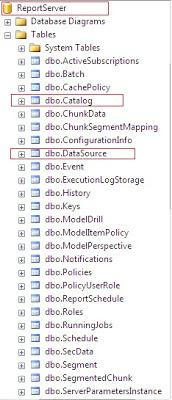





No comments:
Post a Comment