Convert Seconds to Days Hour Minutes Seconds in SSRS Report
Convert Seconds to Days Hour Minutes Seconds in SSRS Report
Method 1: Go to report property. Open Code section and paste the below code:
Public Function SecondsToText(ByVal intTotalSeconds) As String
Dim hours As String =INT(intTotalSeconds/3600)
If Len(hours) < 2 Then
hours = RIGHT(("0" & hours), 2)
End If
Dim mins As String = RIGHT("0" & INT((intTotalSeconds MOD 3600)/60), 2)
Dim secs AS String = RIGHT("0" & ((intTotalSeconds MOD 3600) MOD 60), 2)
SecondsToText= hours & ":" & mins & ":" & secs
End Function
Method 2: Go to report property. Open Code section and paste the below code:
Function SecondsToText(Seconds) As String
Dim bAddComma As Boolean
Dim Result As String
Dim sTemp As String
Dim days as String
Dim hours as String
Dim minutes as String
If Seconds <= 0 Or Not IsNumeric(Seconds) Then
SecondsToText = "0 seconds"
Exit Function
End If
Seconds = Fix(Seconds)
If Seconds >= 86400 Then
days = Fix(Seconds / 86400)
Else
days = 0
End If
If Seconds - (days * 86400) >= 3600 Then
hours = Fix((Seconds - (days * 86400)) / 3600)
Else
hours = 0
End If
If Seconds - (hours * 3600) - (days * 86400) >= 60 Then
minutes = Fix((Seconds - (hours * 3600) - (days * 86400)) / 60)
Else
minutes = 0
End If
Seconds = Seconds - (minutes * 60) - (hours * 3600) - _
(days * 86400)
If Seconds > 0 Then Result = Seconds & " second" & AutoS(Seconds)
If minutes > 0 Then
bAddComma = Result <> ""
sTemp = minutes & " minute" & AutoS(minutes)
If bAddComma Then sTemp = sTemp & ", "
Result = sTemp & Result
End If
If hours > 0 Then
bAddComma = Result <> ""
sTemp = hours & " hour" & AutoS(hours)
If bAddComma Then sTemp = sTemp & ", "
Result = sTemp & Result
End If
If days > 0 Then
bAddComma = Result <> ""
sTemp = days & " day" & AutoS(days)
If bAddComma Then sTemp = sTemp & ", "
Result = sTemp & Result
End If
SecondsToText = Result
End Function
Function AutoS(Number)
If Number = 1 Then AutoS = "" Else AutoS = "s"
End Function
Then in field paste the below code:
=code.SecondsToText(fields!TimeInSeconds.value)
Method 3:
=DATEADD("s", SUM(Fields!TimeinSeconds.Value), CDate("00:00")).ToString("HH:mm:ss")
Method 1: Go to report property. Open Code section and paste the below code:
Public Function SecondsToText(ByVal intTotalSeconds) As String
Dim hours As String =INT(intTotalSeconds/3600)
If Len(hours) < 2 Then
hours = RIGHT(("0" & hours), 2)
End If
Dim mins As String = RIGHT("0" & INT((intTotalSeconds MOD 3600)/60), 2)
Dim secs AS String = RIGHT("0" & ((intTotalSeconds MOD 3600) MOD 60), 2)
SecondsToText= hours & ":" & mins & ":" & secs
End Function
Method 2: Go to report property. Open Code section and paste the below code:
Function SecondsToText(Seconds) As String
Dim bAddComma As Boolean
Dim Result As String
Dim sTemp As String
Dim days as String
Dim hours as String
Dim minutes as String
If Seconds <= 0 Or Not IsNumeric(Seconds) Then
SecondsToText = "0 seconds"
Exit Function
End If
Seconds = Fix(Seconds)
If Seconds >= 86400 Then
days = Fix(Seconds / 86400)
Else
days = 0
End If
If Seconds - (days * 86400) >= 3600 Then
hours = Fix((Seconds - (days * 86400)) / 3600)
Else
hours = 0
End If
If Seconds - (hours * 3600) - (days * 86400) >= 60 Then
minutes = Fix((Seconds - (hours * 3600) - (days * 86400)) / 60)
Else
minutes = 0
End If
Seconds = Seconds - (minutes * 60) - (hours * 3600) - _
(days * 86400)
If Seconds > 0 Then Result = Seconds & " second" & AutoS(Seconds)
If minutes > 0 Then
bAddComma = Result <> ""
sTemp = minutes & " minute" & AutoS(minutes)
If bAddComma Then sTemp = sTemp & ", "
Result = sTemp & Result
End If
If hours > 0 Then
bAddComma = Result <> ""
sTemp = hours & " hour" & AutoS(hours)
If bAddComma Then sTemp = sTemp & ", "
Result = sTemp & Result
End If
If days > 0 Then
bAddComma = Result <> ""
sTemp = days & " day" & AutoS(days)
If bAddComma Then sTemp = sTemp & ", "
Result = sTemp & Result
End If
SecondsToText = Result
End Function
Function AutoS(Number)
If Number = 1 Then AutoS = "" Else AutoS = "s"
End Function
Then in field paste the below code:
=code.SecondsToText(fields!TimeInSeconds.value)
Method 3:
=DATEADD("s", SUM(Fields!TimeinSeconds.Value), CDate("00:00")).ToString("HH:mm:ss")
Wednesday, July 25, 2012
SSRS Error Code - rsReportServerDatabase Unavailable
When we try to connect to some of the SSRS report server, the foolowing
data connection error is displayed. It is because of improper Server and
ReportDatabase configuretion. To overcome this perform the below steps:
1. Navigate to Programs --> MS SQL Server XXXX --> Configuration Tools --> Report Service Configuration Manager.
2. Click on Database menu.
3. Check whether SQL Server Name and proper ReportServer database is configured. If not click on Change Database button and configure your server name and ReportServer database. The connection will work now.
1. Navigate to Programs --> MS SQL Server XXXX --> Configuration Tools --> Report Service Configuration Manager.
2. Click on Database menu.
3. Check whether SQL Server Name and proper ReportServer database is configured. If not click on Change Database button and configure your server name and ReportServer database. The connection will work now.
Wednesday, June 27, 2012
Call SSRS Report in ASP.NET Web Page
The below steps help to call an SSRS report in Web Page designed using
ASP.NET. The practice the below code we should install AJAX toolkit.
1. Create a new ASP wep page project.
2. Add a new web form.
3. Add th ebelow scripts in the WEB for designer:
<%@ Page Language="C#" AutoEventWireup="true" CodeBehind="SSRS2.aspx.cs" Inherits="SSRS_WEB.WebForm2" %>
<%@ Register assembly="Microsoft.ReportViewer.WebForms, Version=10.0.0.0, Culture=neutral, PublicKeyToken=b03f5f7f11d50a3a" namespace="Microsoft.Reporting.WebForms" tagprefix="rsweb" %>
<%@ Register Assembly="AjaxControlToolkit" Namespace="AjaxControlToolkit" TagPrefix="asp" %>
<!DOCTYPE html PUBLIC "-//W3C//DTD XHTML 1.0 Transitional//EN" "http://www.w3.org/TR/xhtml1/DTD/xhtml1-transitional.dtd">
<html xmlns="http://www.w3.org/1999/xhtml">
<head runat="server">
<title></title>
</head>
<body>
<form id="form1" runat="server">
<div>
<table>
<tr>
<td>Start Date: </td>
<td><asp:TextBox Width="180" runat="server" ID="StartDatePr"/></td>
<td><asp:CalendarExtender runat="server" TargetControlID="StartDatePr"/></td>
<td>End Date: </td>
<td><asp:TextBox Width="180" runat="server" ID="EndDatePr"/></td>
<td><asp:CalendarExtender ID="CalendarExtender1" runat="server" TargetControlID="EndDatePr"/></td>
<td><asp:Button Text="Show Report" ID="btnSubmit" runat="server" onclick="btnSubmit_Click" /></td>
</tr>
</table>
</div>
<asp:ToolkitScriptManager ID="ToolkitScriptManager1" runat="server">
</asp:ToolkitScriptManager>
<rsweb:ReportViewer ID="MyReportViewer" runat="server" Font-Names="Verdana"
Font-Size="8pt" InteractiveDeviceInfos="(Collection)" ProcessingMode="Remote"
WaitMessageFont-Names="Verdana" WaitMessageFont-Size="14pt" Height="800px"
Width="1000px">
<ServerReport ReportServerUrl="" />
</rsweb:ReportViewer>
</form>
</body>
</html>
4. Add below code in respective .CS file:
using System;
using System.Collections.Generic;
using System.Linq;
using System.Web;
using System.Web.UI;
using System.Web.UI.WebControls;
using Microsoft.Reporting.Common;
using Microsoft.Reporting.WebForms;
namespace SSRS_WEB
{
public partial class WebForm2 : System.Web.UI.Page
{
protected void Page_Load(object sender, EventArgs e)
{
}
protected void btnSubmit_Click(object sender, EventArgs e)
{
//First
MyReportViewer.ProcessingMode = Microsoft.Reporting.WebForms.ProcessingMode.Remote;
MyReportViewer.ServerReport.ReportServerUrl = new Uri("http://localhost/reportserver_Sathya"); // Report Server URL
MyReportViewer.ServerReport.ReportPath = "/SQLSSRS/Dashboard"; // Report Name
MyReportViewer.ShowParameterPrompts = false;
MyReportViewer.ShowPrintButton = false;
ReportParameter[] parameters = new ReportParameter[2];
parameters[0] = new ReportParameter("StartDate", StartDatePr.Text);
parameters[1] = new ReportParameter("EndDate", EndDatePr.Text);
MyReportViewer.ServerReport.SetParameters(parameters);
MyReportViewer.ServerReport.Refresh();
}
}
}
On executing the page, you can see SSRS reoport called in Web page.
1. Create a new ASP wep page project.
2. Add a new web form.
3. Add th ebelow scripts in the WEB for designer:
<%@ Page Language="C#" AutoEventWireup="true" CodeBehind="SSRS2.aspx.cs" Inherits="SSRS_WEB.WebForm2" %>
<%@ Register assembly="Microsoft.ReportViewer.WebForms, Version=10.0.0.0, Culture=neutral, PublicKeyToken=b03f5f7f11d50a3a" namespace="Microsoft.Reporting.WebForms" tagprefix="rsweb" %>
<%@ Register Assembly="AjaxControlToolkit" Namespace="AjaxControlToolkit" TagPrefix="asp" %>
<!DOCTYPE html PUBLIC "-//W3C//DTD XHTML 1.0 Transitional//EN" "http://www.w3.org/TR/xhtml1/DTD/xhtml1-transitional.dtd">
<html xmlns="http://www.w3.org/1999/xhtml">
<head runat="server">
<title></title>
</head>
<body>
<form id="form1" runat="server">
<div>
<table>
<tr>
<td>Start Date: </td>
<td><asp:TextBox Width="180" runat="server" ID="StartDatePr"/></td>
<td><asp:CalendarExtender runat="server" TargetControlID="StartDatePr"/></td>
<td>End Date: </td>
<td><asp:TextBox Width="180" runat="server" ID="EndDatePr"/></td>
<td><asp:CalendarExtender ID="CalendarExtender1" runat="server" TargetControlID="EndDatePr"/></td>
<td><asp:Button Text="Show Report" ID="btnSubmit" runat="server" onclick="btnSubmit_Click" /></td>
</tr>
</table>
</div>
<asp:ToolkitScriptManager ID="ToolkitScriptManager1" runat="server">
</asp:ToolkitScriptManager>
<rsweb:ReportViewer ID="MyReportViewer" runat="server" Font-Names="Verdana"
Font-Size="8pt" InteractiveDeviceInfos="(Collection)" ProcessingMode="Remote"
WaitMessageFont-Names="Verdana" WaitMessageFont-Size="14pt" Height="800px"
Width="1000px">
<ServerReport ReportServerUrl="" />
</rsweb:ReportViewer>
</form>
</body>
</html>
4. Add below code in respective .CS file:
using System;
using System.Collections.Generic;
using System.Linq;
using System.Web;
using System.Web.UI;
using System.Web.UI.WebControls;
using Microsoft.Reporting.Common;
using Microsoft.Reporting.WebForms;
namespace SSRS_WEB
{
public partial class WebForm2 : System.Web.UI.Page
{
protected void Page_Load(object sender, EventArgs e)
{
}
protected void btnSubmit_Click(object sender, EventArgs e)
{
//First
MyReportViewer.ProcessingMode = Microsoft.Reporting.WebForms.ProcessingMode.Remote;
MyReportViewer.ServerReport.ReportServerUrl = new Uri("http://localhost/reportserver_Sathya"); // Report Server URL
MyReportViewer.ServerReport.ReportPath = "/SQLSSRS/Dashboard"; // Report Name
MyReportViewer.ShowParameterPrompts = false;
MyReportViewer.ShowPrintButton = false;
ReportParameter[] parameters = new ReportParameter[2];
parameters[0] = new ReportParameter("StartDate", StartDatePr.Text);
parameters[1] = new ReportParameter("EndDate", EndDatePr.Text);
MyReportViewer.ServerReport.SetParameters(parameters);
MyReportViewer.ServerReport.Refresh();
}
}
}
On executing the page, you can see SSRS reoport called in Web page.
Sunday, June 3, 2012
How to get customized color in SSRS chart
While we design SSRS chart, we have to use available colors from SSRS
Color pallette or color templates by selecting them from color,
background color, etc. Instead we can apply our own defined colors to
our chart by following below steps:
Step 1: Create new SSRS report.
Step 2: Go to Report properties of the SSRS report. Open Code section and copy-paste the below code in the Code area:
Private colorPalette As String() = { "Blue", "Red", "Teal", "Gold", "Green","#A59D93", "#B8341B", "#352F26", "#F1E7D6", "#E16C56", "#CFBA9B"}
Private count As Integer = 0
Private mapping As New System.Collections.Hashtable()
Public Function GetColor(ByVal groupingValue As String) As String
If mapping.ContainsKey(groupingValue) Then
Return mapping(groupingValue)
End If
Dim c As String = colorPalette(count Mod colorPalette.Length)
count = count + 1
mapping.Add(groupingValue, c)
Return c
End Function
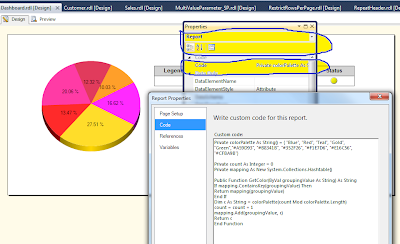
Step 3: Now create a chart (e.g., pie chart); Open Series properties, in Fill expression copy-paste below command:
=code.GetColor(Fields!SalesMonth.Value)
Step 4 (Option): You can use this color in your grid report as a background, by copy-paste the below code in Columns Background properties:
=code.GetColor(Fields!SalesMonth.Value)
The output will be simillar to one below:
Tuesday, May 29, 2012
Adding Serial Number to SSRS Report via RowNumber() function
Add a new column as 'S.No.' in SSRS report. Open Expression window of the column and enter below text:
=RowNumber("<Datasetname>")
E.g., If my dataset name is "MyData"
then the command will be:
=RowNumber("MyData")
=RowNumber("<Datasetname>")
E.g., If my dataset name is "MyData"
then the command will be:
=RowNumber("MyData")
Using Multi-Value Parameter in SSRS via Stored Procedure
It has been found that in SSRS 2005-2012, when we use direct query as
data set we are able to apply multi-value parameter and the report works
when we select multiple values in parameter.
E.g., Let the direct query be as follows:
SELECT CustomerName, AccountNo, SalesAmount FROM dbo.Sales
WHERE Country in (@Country)
When we use the above query in dataset a parameter Country will be created in Parameter list, and we can configure parameter as shown below, the report work well when we select multiple values in parameter.
When the same query is executed as stored procedure, the report will fail when we select multiple values in parameter. To overcome this issue we need to create the given function in our database:
SET ANSI_NULLS ON
GO
SET QUOTED_IDENTIFIER ON
GO
CREATE FUNCTION [dbo].[MultiParameter]
(
@DelimittedString [varchar](max),
@Delimiter [varchar](1)
)
RETURNS @Table Table (Value [varchar](100))
BEGIN
DECLARE @sTemp [varchar](max)
SET @sTemp = ISNULL(@DelimittedString,'')
+ @Delimiter
WHILE LEN(@sTemp) > 0
BEGIN
INSERT INTO @Table
SELECT SubString(@sTemp,1,
CharIndex(@Delimiter,@sTemp)-1)
SET @sTemp = RIGHT(@sTemp,
LEN(@sTemp)-CharIndex(@Delimiter,@sTemp))
END
RETURN
END
GO
And we need to modify the stored procedure as like below:
SET ANSI_NULLS ON
GO
SET QUOTED_IDENTIFIER ON
GO
-- =============================================
-- Author: Mahadevan
-- Create date: May 27, 2012
-- Description: To list of Customer by Countrywise
-- =============================================
CREATE PROCEDURE [dbo].[Rpt_Customer]
@Country NVARCHAR(MAX)
AS
BEGIN
-- SET NOCOUNT ON added to prevent extra result sets from
-- interfering with SELECT statements.
SET NOCOUNT ON;
SELECT CustomerName, AccountNo, SalesAmount FROM dbo.Sales
WHERE Country IN (Select * from [dbo].[MultiParameter] (@Country, ',') )
END
GO
Now configure the report parameter to select multi-values, the report will work well.
E.g., Let the direct query be as follows:
SELECT CustomerName, AccountNo, SalesAmount FROM dbo.Sales
WHERE Country in (@Country)
When we use the above query in dataset a parameter Country will be created in Parameter list, and we can configure parameter as shown below, the report work well when we select multiple values in parameter.
When the same query is executed as stored procedure, the report will fail when we select multiple values in parameter. To overcome this issue we need to create the given function in our database:
SET ANSI_NULLS ON
GO
SET QUOTED_IDENTIFIER ON
GO
CREATE FUNCTION [dbo].[MultiParameter]
(
@DelimittedString [varchar](max),
@Delimiter [varchar](1)
)
RETURNS @Table Table (Value [varchar](100))
BEGIN
DECLARE @sTemp [varchar](max)
SET @sTemp = ISNULL(@DelimittedString,'')
+ @Delimiter
WHILE LEN(@sTemp) > 0
BEGIN
INSERT INTO @Table
SELECT SubString(@sTemp,1,
CharIndex(@Delimiter,@sTemp)-1)
SET @sTemp = RIGHT(@sTemp,
LEN(@sTemp)-CharIndex(@Delimiter,@sTemp))
END
RETURN
END
GO
And we need to modify the stored procedure as like below:
SET ANSI_NULLS ON
GO
SET QUOTED_IDENTIFIER ON
GO
-- =============================================
-- Author: Mahadevan
-- Create date: May 27, 2012
-- Description: To list of Customer by Countrywise
-- =============================================
CREATE PROCEDURE [dbo].[Rpt_Customer]
@Country NVARCHAR(MAX)
AS
BEGIN
-- SET NOCOUNT ON added to prevent extra result sets from
-- interfering with SELECT statements.
SET NOCOUNT ON;
SELECT CustomerName, AccountNo, SalesAmount FROM dbo.Sales
WHERE Country IN (Select * from [dbo].[MultiParameter] (@Country, ',') )
END
GO
Now configure the report parameter to select multi-values, the report will work well.
Monday, December 19, 2011
SQL Query to get Bank Statement As on Date
DECLARE @Transactions TABLE(
[Date] DateTime,
Remarks VARCHAR(100),
CRAmt DECIMAL(18,3),
DRAmt DECIMAL(18,3),
Balance DECIMAL(18,3),
[BalanceType] CHAR(2))
INSERT INTO @Transactions VALUES(GETDATE()-312,'Remark 1',100, NULL,NULL,NULL)
INSERT INTO @Transactions VALUES(GETDATE()-212,'Remark 2',NULL, 50,NULL,NULL)
INSERT INTO @Transactions VALUES(GETDATE()-12,'Remark 3', 200, NULL,NULL,NULL)
SELECT * FROM @Transactions
DECLARE @DrTotal AS DECIMAL(18,3) = 0
DECLARE @CrTotal AS DECIMAL(18,3) = 0
DECLARE @Balance AS DECIMAL(18,3) = 0
UPDATE @Transactions
SET @DrTotal = @DrTotal + ISNULL(DRAmt,0),
@CrTotal = @CrTotal + ISNULL(CRAmt,0),
@Balance = @Balance + ISNULL(DRAmt,0) - ISNULL(CRAmt,0),
Balance = ABS(@Balance),
[BalanceType] = CASE WHEN @Balance > 0 THEN 'Dr' ELSE 'Cr' END
SELECT [Date],Remarks, CRAmt , DRAmt , Balance , [BalanceType] FROM @Transactions
UNION ALL
SELECT GETDATE() [Date],'Total' Remarks
, @CrTotal CRAmt , @DrTotal DRAmt
, ABS(@Balance) Balance , CASE WHEN @Balance > 0 THEN 'Dr' ELSE 'Cr' END [BalanceType]
[Date] DateTime,
Remarks VARCHAR(100),
CRAmt DECIMAL(18,3),
DRAmt DECIMAL(18,3),
Balance DECIMAL(18,3),
[BalanceType] CHAR(2))
INSERT INTO @Transactions VALUES(GETDATE()-312,'Remark 1',100, NULL,NULL,NULL)
INSERT INTO @Transactions VALUES(GETDATE()-212,'Remark 2',NULL, 50,NULL,NULL)
INSERT INTO @Transactions VALUES(GETDATE()-12,'Remark 3', 200, NULL,NULL,NULL)
SELECT * FROM @Transactions
DECLARE @DrTotal AS DECIMAL(18,3) = 0
DECLARE @CrTotal AS DECIMAL(18,3) = 0
DECLARE @Balance AS DECIMAL(18,3) = 0
UPDATE @Transactions
SET @DrTotal = @DrTotal + ISNULL(DRAmt,0),
@CrTotal = @CrTotal + ISNULL(CRAmt,0),
@Balance = @Balance + ISNULL(DRAmt,0) - ISNULL(CRAmt,0),
Balance = ABS(@Balance),
[BalanceType] = CASE WHEN @Balance > 0 THEN 'Dr' ELSE 'Cr' END
SELECT [Date],Remarks, CRAmt , DRAmt , Balance , [BalanceType] FROM @Transactions
UNION ALL
SELECT GETDATE() [Date],'Total' Remarks
, @CrTotal CRAmt , @DrTotal DRAmt
, ABS(@Balance) Balance , CASE WHEN @Balance > 0 THEN 'Dr' ELSE 'Cr' END [BalanceType]
Thursday, May 5, 2011
SSRS Report Life Cycle
1. Report authoring: This
stage involves creation of reports that are published using the Report
Definition language. RDL is an XML based industry standard for defining
reports.
2. Report management: This involves managing the published reports as a part of the webservice. The reports are checked for consistency and performance. They can be executed whenever demanded or can be scheduled and executed.
In short Report Management includes:
- Organizing reports and data sources,
- Scheduling report execution and delivery, and
- Tracking reporting history.
3. Report delivery: Reports can be delivered to the consumers either on their demand or based on an event. Then they can view them is a web-based format.
4. Report security: It is important to protect reports as well as the report resources. Therefore, Reporting Services implement a flexible, role-based security model.
2. Report management: This involves managing the published reports as a part of the webservice. The reports are checked for consistency and performance. They can be executed whenever demanded or can be scheduled and executed.
In short Report Management includes:
- Organizing reports and data sources,
- Scheduling report execution and delivery, and
- Tracking reporting history.
3. Report delivery: Reports can be delivered to the consumers either on their demand or based on an event. Then they can view them is a web-based format.
4. Report security: It is important to protect reports as well as the report resources. Therefore, Reporting Services implement a flexible, role-based security model.
Configuring Reporting Services to Use SSIS Package Data
Configuring Reporting Services to Use SSIS Package Data
Reporting
Services includes a data processing extension that retrieves data from a
SQL Server Integration Services (SSIS) package. The SSIS data
processing extension is not supported. This data processing extension is
a non-production feature that is off by default. Using the SSIS data
processing extension on a production server is not recommended at this
time. If you choose to enable the feature and use it on your report
server, be aware that at run time the package will be processed under
the security identity of the Report Server Windows service account or
the Report Server Web service account. This has implications on how you
secure the data sources that the package accesses. Specifically, you
will need to grant the service accounts permission to read the data and
perform any operation that you define in the package. Use this feature
only if you take the following precautions:
· Make
sure the content of the package is controlled (for example, you can use
the password protection features in SSIS or set permissions on the
file). For more information, see Setting the Protection Level of Packages.
· Design the package so that it can only perform those operations that are necessary for getting the data you want.
· When configuring the report server service accounts, always use least-privilege user accounts or service accounts.
Before
you can use the SSIS data processing extension, you must modify
configuration files to enable the extension on your report server and in
Report Designer. Follow the instructions in this topic to edit the
configuration files.
To enable the data processing extension, you must remove comments from two sections in the RSReportDesigner.config file.
1. Install Integration Services on the same computer on which you installed Reporting Services.
2. Using Windows Explorer, locate <drive>:\Program Files\Microsoft Visual Studio 9.0\Common7\IDE\PrivateAssemblies.
3. Using a text editor, open the RSReportDesigner.config file.
4. Remove the comment marks (delete <!-- and --> characters from the beginning and end of the line) for this entry in the <Data> section:
<!--
<Extension Name="SSIS"
Type="Microsoft.SqlServer.Dts.DtsClient.DtsConnection,Microsoft.SqlServer.Dts.DtsClient,
Version=10.0.0.0, Culture=neutral,
PublicKeyToken=89845dcd8080cc91"/> -->
5. In the <Designer> section, remove the comments from this entry:
<!--
<Extension Name="SSIS"
Type="Microsoft.ReportingServices.QueryDesigners.GenericQueryDesigner,Microsoft.ReportingServices.QueryDesigners"/>
-->
6. Save the file.
After
you modify the configuration file, the SSIS data processing extension
becomes available as a data source type that you can select in the Data Source dialog box in Report Designer.
Before you can process a report that retrieves package data, you must remove comments from RSReportServer.config file.
1. Open the in RSReportServer.config file, located by default at <drive>:\Program Files\Microsoft SQL Server\MSRS10.MSSQLSERVER\Reporting Services\ReportServer.
2. Remove the comment marks (delete <!-- and --> characters from the beginning and end of the line) for this entry:
<!--
<Extension Name="SSIS"
Type="Microsoft.SqlServer.Dts.DtsClient.DtsConnection,Microsoft.SqlServer.Dts.DtsClient,
Version=10.0.0.0, Culture=neutral,
PublicKeyToken=89845dcd8080cc91"/> -->
3. Save the file.
After
you edit RSReportServer.config, the SSIS data processing extension can
be used on the report server. To verify that the data processing
extension is available, open a data source property page in either
Report Manager or Management Studio and view the list of data processing
extensions in Data Source Type. If you modified the configuration file
correctly, SSIS appears in the list of data source types.
Wednesday, April 27, 2011
To Provide Alternate Colors to Rows in SSRS Report
To Provide Alternate Colors to Rows in SSRS Report perform th efollowing steps:
Select the row of the table, go to the row properties and in expression enter the following code:
=iif(RowNumber(nothing) mod 2, "silver", "white")
Select the row of the table, go to the row properties and in expression enter the following code:
=iif(RowNumber(nothing) mod 2, "silver", "white")
Friday, March 4, 2011
How to display all Labels in X-axis
To display all labels of x-axis, go to Interval property of X-Axis label and give value as '1'.
Tuesday, February 1, 2011
Setting No. of Rows Per page in SSRS
This
can be achieved at the group level. If you do not have group, then add
one group but uncheck the 'Include Group Header' and 'Include Group
Footer'. Also, check 'Page Break at Start'.
But when ask to group by what, use:
=Ceiling(RowNumber(Nothing)/20)
Monday, January 10, 2011
Tuesday, November 30, 2010
Change Background color in SSRS - Switch Syntax
Switch Syntax to change color in SSRS report
=Switch(Fields!Performance.Value >= 80, "Green", Fields!Performance.Value >= 60, "Amber", Fields!Performance.Value < 60, "Red")
=Switch(Fields!Performance.Value >= 80, "Green", Fields!Performance.Value >= 60, "Amber", Fields!Performance.Value < 60, "Red")






No comments:
Post a Comment